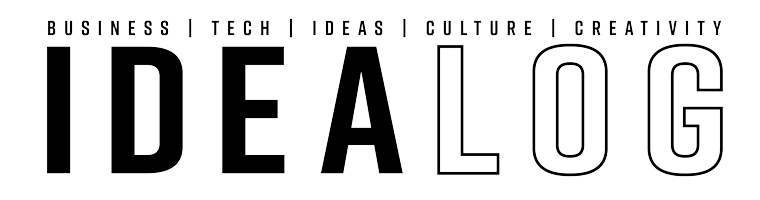Fusion 360 is part of Autodesk’s 360 programme, a cloud-based platform with a huge range of design, collaboration and analysis tools.
Fusion 360 offers a marked change in the way we manage and collaborate with CAD. It combines free-form modelling and mechanical design with collaboration tools to provide a completely new design experience.
In early December, I began an internship at Locus Research with a project focusing on air filtration. With Fusion 360’s touted potential, we decided to give the tool a whirl to see what it could do. The internship lasted three months, with a successful design iterated upon and a physical concept produced at the end. With the initial test given the thumbs up, we have now decided to roll the software into a number of client projects over the last few months. Will Fusion 360 be merely a modelling tool for hobbyists, or will it have the strength to be integrated into the product development work flow and hold its own in the commercial world?
Collaboration
The main point of difference with Fusion 360 is the ability to design and review anywhere via the cloud. The cloud has been on the horizon for many years at Autodesk, and is seen as the next big shift for software and design. Fusion 360 has been designed with collaboration at its heart, aiming to create an environment for design teams to easily record and collaborate with clients on design and development. Anyone can access projects through a web hub, with full design capabilities built into the downloadable application. This means a programme that’s native to Windows or OSX and comes with iPad and iPhone applications. These allow users to view and comment on the run. From a client’s perspective, this is hugely valuable. They can view models online, discuss, and comment on the design direction without having to install and understand a full-breadth CAD package. For clients who have no experience in CAD, the ability to show off what the design team is doing and update others in their business has huge value. Ideally, you must be online to use all the programme’s features but offline mode kicks in if you lose your connection, with limited functions.

The slick mobile application allows you view any of your designs on the go. You can discuss and interact with models and see the entire design history.
The community
If you are using Fusion 360 as a hobbyist, you can join the Fusion 360 community. This is a place for people to upload and share their designs with other users, discuss modelling and design techniques, and for general chit chat in the Fusion 360 world. You can share your designs straight from the modelling interface to your online account. Many sites provide a platform for people to share their work and techniques for different mediums, such as Deviant Art for graphic art. Fusion’s community allows people to do exactly that with work specific to Fusion 360. If you want to get involved in the development of Fusion, Autodesk has done a great job in building a very active community around development and support. The forums are very active with users eager to help with problems and suggesting features for the tool, with the Autodesk team actively engaging in discussions. Many of the problems are personally responded to within hours by the Autodesk team with help and advice. From personal experience on the forum, they really want make this tool work and be easy for anyone to adopt, from the hobbyist to the commercial designer. The tutorial base is limited at the moment, but rapidly expanding as new features are added and specific work flows are requested by users. We have been lucky enough to talk to the Autodesk team on our experience so far, and it is very encouraging to see a design team who is willing to take our ideas and experience on board to develop this CAD tool for effective use in the commercial environment.

The very active user base can quickly help new users with problems and point out bugs in the software.
The dashboard
After downloading and installing Fusion, you are presented with the Dashboard, the interface to Fusion 360. This is where you manage all of your projects and collaborate on design. What you see is very much a social-media-come-CAD environment. You have a news feed of your designs and recent activity, whether that is comments, messages, or design changes. Once your team and clients are signed up to Fusion, you can invite them to your project. The project group is where all CAD data is stored including exported files, Wikipedia style notes, and images. It’s also where we see the most social media style functions, with comments, event calendars, polls, and even the option to ‘like’ designs. Currently the hub still shows its development cracks in the user interface. The work flow feels boxy with a few too many steps and buttons to get the desired outcome. File management needs a re-jig to make filtering and managing your designs easier. Working with versions and file management can be particularly frustrating if you don’t know the desired work flow. All though it seems like a direct imitation of many social media applications, it will be interesting to see how many of these functions will be taken on-board by design teams. Through further testing, it would be good to see these social media functions tailored to the CAD process rather than a direct ‘copy and paste’ of the Facebook experience. With so much emphasis on creating a social CAD experience, design could get lost in a sea of social media-style effects, but the tool still goes a long way in encouraging and integrating discussion on design. Fusion has the ability to supplant many management tools like Evernote and has calendars to keep track of a design programme, but that would require a total shift into Fusion.

The Dashboard is a news feed of all your recent activity and is the portal to create designs and manage your work.

The project workspace allows you to manage all users and design relevant to a specific project.

The design window shows all relevant information to the currently selected design including renderings, versions, discussion, and an interactive preview.
Modelling environment
Fusion’s latest update combines two different modelling environments: sculpt and model. In previous versions, a patch workspace focussed on surface modelling and stitching, but this is absent from the latest release. Fusion 360 modelling is based on direct modelling without a history tree, which departs from the classic solid modelling used in programmes like Solidworks. However, Fusion uses a unique combination of direct modelling with a new feature called ‘design history’ to be able to go back and edit previous changes in the model. This combination of history with direct modelling means that designs can be started with little CAD planning and that users can modify previous features or sketches that will parametrically effect all succeeding changes in the design history tree.
Sculpt
The sculpting environment contains the most exciting potential for people coming from a solid modelling environment. T-splines are the modelling engine behind the sculpt environment, which was acquired by Autodesk in late 2011. T-splines offer greater control over much more complex and organic shapes than traditional NURBS based modelling by simplifying the number of control points needed to make a complex surface. Those with experience in 3D sculpting programmes such as Mudbox or zBrush will be right at home in the sculpt environment. Fusion has made the interface simple enough that nearly anyone can get into sculpt mode and start creating shapes straight away. Fusion lets you start with a whole range of primitive shapes, such as boxes and spheres. Alternatively you can begin from sketches to create features such as a faces, sweeps, or lofts. Once you have created your base shape, you can let your imagination run wild with the immense amount of modification power you have. You can push, pull, move, scale, rotate, and join your models as well as a whole other host of controls to modify and develop your shape into a real design. The beauty of the Fusion 360 environment is that you don’t need to worry about external references, you can quickly come up with a range of form concepts through the power of sculpting. Although the environment is very push/pull/free-form in nature, you still have control of the shape through numerical inputs, planes, sketches, and symmetry. As with many CAD tools, sculpt has some unique modelling tools that allow you to design essentially any shape you want; it’s just a matter of delving into the tools and experimenting.
Model
The model environment is where new users will feel most comfortable. Classic solid modelling prevails here, with the addition of primitive shapes and easy push/pull modifications for cuts and extrudes. All the classic features you would expect are there, as well as some unique to Fusion and other easy tools for manufacture like ribs and threads. The solid modelling workspace, combined with direct modelling, makes it very quick to create models without the long design intent needed in other programmes. Easy boolean and splitting tools also help to expand the solid modelling capabilities to make it quicker, easier, and more exact. Again, it’s just a matter of experimenting to streamline your own workflow. You can easily edit all the parameters in this direct modelling workspace in the design parameters window. Getting used to direct modelling in a solid modelling environment can be at times frustrating, but you have to understand how design history works and how you can best utilise it to make changes to your model.
Combinations and analysis
The most exciting possibility comes when you want to combine solid and sculpted models and work between the two. You can covert solid bodies to t-splines to add organic form to your models or vice versa, turning free form shapes into usable mechanical models and editing solid parts for manufacture. This really shows off the power of Fusion 360 and streamlines the design process from free-form design to production. Analysis tools can dynamically help the modelling process. Instead of just showing you where an interference is, or a draft angle isn’t occurring, the analysis tool can use your solid bodies to create booleans or splits, or directly modify them until the model is sound for manufacture. Although analysis is limited, the tools they do provide are effective and dynamic. More powerful tools can be found in the Autodesk Sim 360 package or you can export out a range of file types to edit in the software of your choice. And don’t worry about bringing your existing designs into Fusion; it supports a huge range of file formats including Solidworks part files and many other standard 3D files such as IGES and STEP. You can then run full feature recognition in these parts and start where you left off. It also works vice-versa, with Fusion being able to export in many file types to allow design across a range of tools if necessary. 3D printing and mesh data Fusion seamlessly supports mesh data such as OBJ and STL files. You can import these files directly into your workspace, whether from a 3D scan or other source, and then edit them. You can wrap or match your t-spline to the existing data and then create a design on that, which is an extremely powerful feature, and something that is developing in the Autodesk team. Additionally, preparing data for 3D printing is easy. You can export single or multiple bodies as STL files straight from the model workspace. There are a host of optimisation options to change the resolution of your file as well as a mesh preview. You can either move this file to your 3D printing application or put it through Autodesk 3D Printing Utility to check that your geometry will print. Although this programme does what existing 3D printing already can do, one useful feature is the ability to repair bad geometry and thicken areas that may fail to print. Another option you have is to import the file into Autodesk mesh mixer, which can give you more dynamic control to the support your model needs when printing.
Drawings
If you are looking to take your design process one step further and make some drawings for manufacture, you may currently be out of luck. Until a few months ago, Fusion did not have the ability to produce drawing sets of your models. Whether you just wanted a print out to draw over, or wanted to take detailed production drawings to a manufacturer, it was simply not possible. As this is a crucial part of the product development process, Autodesk has answered the cries for help with a beta-stage documentation package. With this package still in its very early stages, the features are few and far between and the UI is stripped back. However, the crucial things are there, such as parametric model-to-drawing updates and the ability to create multiple views and notes through a basic interface. If you want all the bells and whistles for a mechanical drawing, its best you output to another programme for now.
Assemblies
Assemblies are possible in Fusion 360, but are managed differently than Solidworks. The programme isn‘t structured to have links between separate files, so assemblies are created in the same modelling space and file that you always use. You have to convert all the bodies that you want to assemble into components, which can then work in an assembly. You can import separate components into your assembly, and export them out, but if you make changes to the original file it won’t update in your assembly or vice versa. If you want parts to maintain a parametric relationship, you need to create and keep them in the same file. The downside to this can be a long browser interface that is a challenge to manage. However, you can nest components into sub-assemblies and toggle visibility to create a cleaner modelling workspace. You can also ghost components using the activate function while keeping parametric relationships. Fusion 360 has its own set of tools to align components called ‘align’ and ‘joints’, which can drive aligning, moving, or fixing components to one another. At the moment, Fusion can handle assemblies, but if you were looking at complex assembly with multiple parts undergoing changes, it might be better to export into another programme.
Rendering and materials
Rendering is available in Fusion 360 by a few different means. You can use a plug-in for KeyShot or Autodesk 360 Rendering, using an external web page or within the programme itself, all which have different merits. The rendering options in Fusion are limited compared to many other rendering packages available, so if you want super photo-realistic images its best to use a different package. All rendering is done outside of the modelling environment, so if you wish to change the view or material you have to go back and forth between both the dashboard and the 360 rendering site. This can become time consuming when wanting that perfect view. The biggest draw card Fusion offers is rendering through the cloud. The in-programme rendering is disposed to a preview basis, so if you want to, you can give clients quick mock-up of how the product will look. Autodesk 360 Rendering sends your model to Autodesk’s render farm somewhere in cyberspace and can send out a number of views in a matter of minutes. This could be hugely time saving for businesses, but the current rendering quality available by Autodesk 360 for Fusion is limited, while lighting and background options are non-existent. Other Autodesk programs such as Revit have much more control in cloud rendering. However you would be recommended to bypass this all together and go with the free Fusion 360 plug-in for KeyShot if you want total control. This creates a direct link between your model and KeyShot, so you can update it live from the Fusion 360 modelling workspace while rendering. KeyShot’s ability to render, including camera lighting, backgrounds, and materials as well as output options, far outweigh the options from Autodesk, and many users currently use KeyShot as their package of choice. Fusion offers a materials exchange that provides visual and physical properties over a limited range of materials. It does not offer the breadth of materials available in Solidworks or Keyshot, but there are enough to create a visually appealing model. Control over texture mapping and custom materials is available, but not to the extent of other programmes. The experience with the materials exchange to date has not been seamless and can leave users frustrated with the UI experience. Selections, applying custom materials, and making changes tends to be temperamental. For now, the materials do the job of providing distinction between parts, but the way they are customized and applied to solids needs adjusting.
Benefits for business
One of the biggest shake-ups to the CAD industry that Fusion offers is a cloud-based subscription model. This could be hugely beneficial to businesses that don’t want to stump up the cash for a single license on a particular machine. For some companies that may not touch a CAD programme in 6 months, and then will use it heavily for three, having to pay a huge upfront cost is not worth it. A monthly subscription where companies can add and drop the benefits they want is far more appealing. The cloud also means your license travels with you and is not restricted to one machine, which is all a part of enhancing collaboration. It also means you get the latest updates whenever they are released by the fusion team without having to buy the next package. There is currently no data cap, so there is no limit on how much you design and store in Fusion 360.
Conclusion
Fusion 360 marks a big change in the CAD world and helps direct it to where all future tech is going: the cloud. The combination of free-form and solid modelling is undeniably powerful and the modelling engines are all solidly built to create good geometry. The modelling environment is intuitive and easy to pick up, but it will take time for users to understand the range of new tools and how to effectively use them. The lack of a resolved drawing module is a major drawback, but development should progress to a more polished programme. Fusion also looks to be unfurling the intricacies of CAD and bringing it to the masses. Gone are the days where the design team went away and chucked out a model at the end of three months without anyone seeing the progress. Fusion aids the democratisation of the somewhat secretive CAD world and makes the sharing, understanding, and discussion of the development process much easier than before. For the most part, Fusion has the power to go the whole 9 yards as a CAD package with other Autodesk 360 products. It is especially effective at the early stage of quick concept development. You may run into problems if you want to hit some heavy mechanical or complex assembly modelling. We will be using Fusion at the early stage of concept generation in upcoming projects and will see whether we can push the benefits of collaboration within the team and to clients. Being under constant and rapid development, the programme will always be prone to bugs, and yes there are some. The hub is still quite boxy and hard to navigate, and file management needs a makeover. However the design team is aware of this and users are helping them every day to develop a tool that will work not just as a CAD modeller, but an understandable collaboration tool.
Simon Crane is a human-focused industrial designer, recently graduating from the Victoria School of Design in Wellington. His recent projects include a universal medical bracing system for first responders and a fully fabricated shelving and furniture system. This article originally featured on the blog of Tauranga product development and innovation consultancy Locus Research.